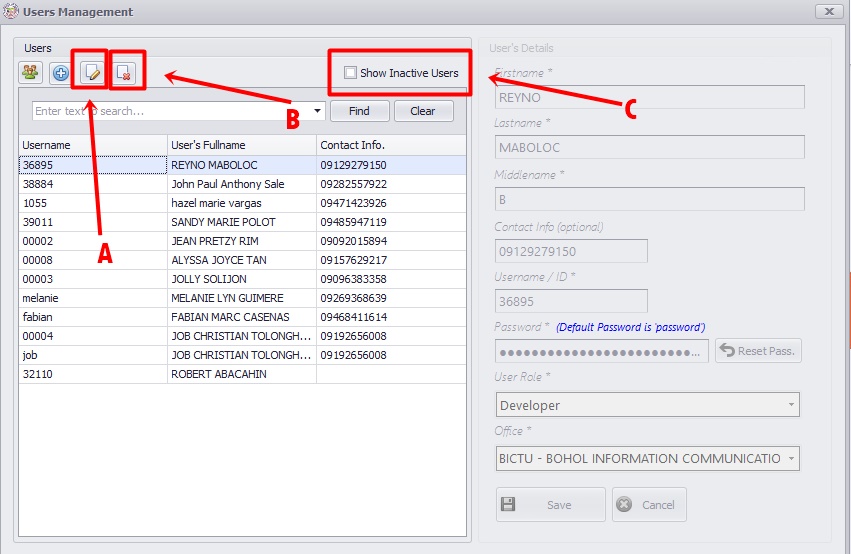Users Management
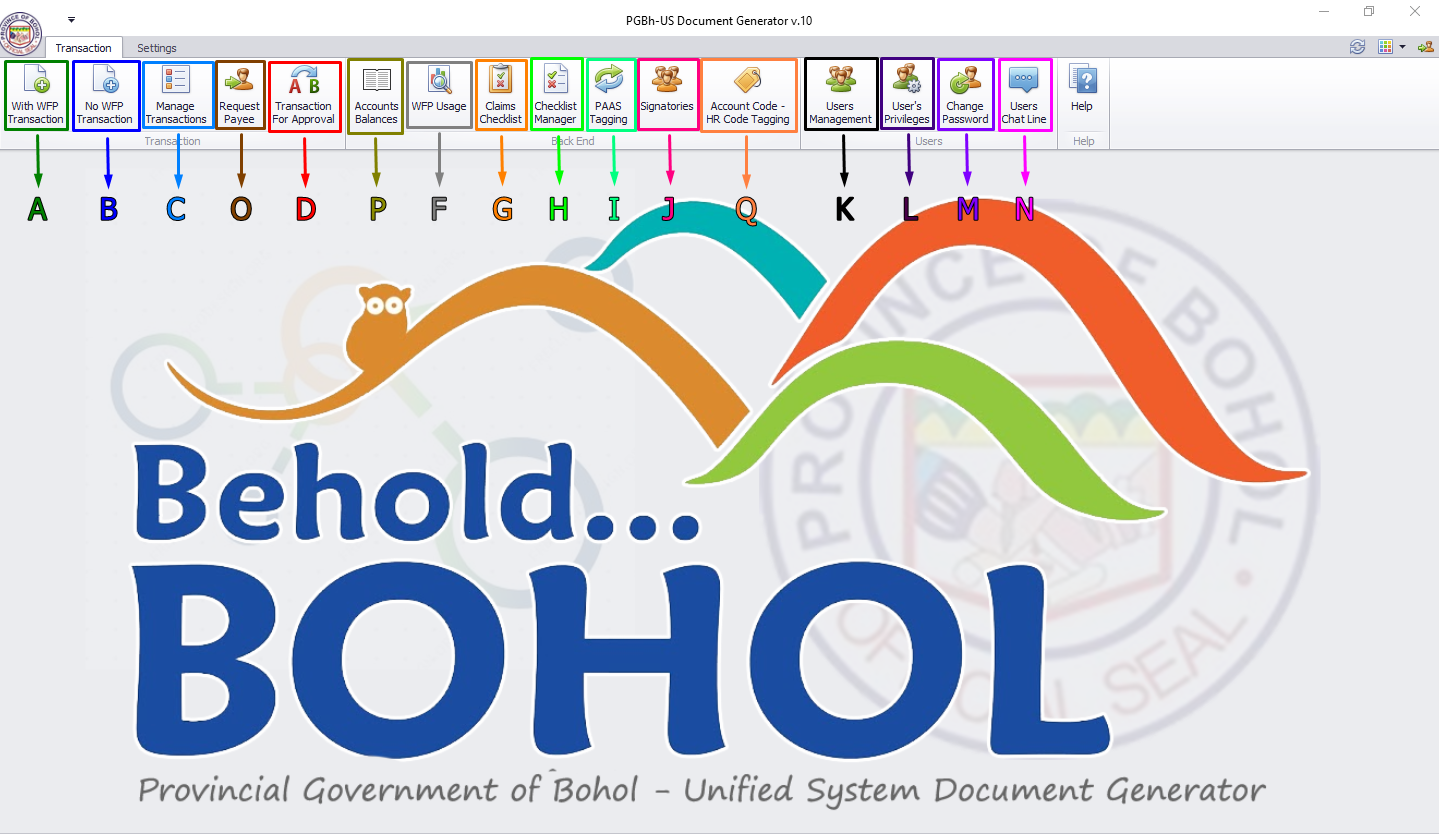
For Figure 1.0:
- Arrow K (Black): By clicking Users Management see Figure 1.1, 1.2 and 1.3
1. Add new Users from HRIS Record
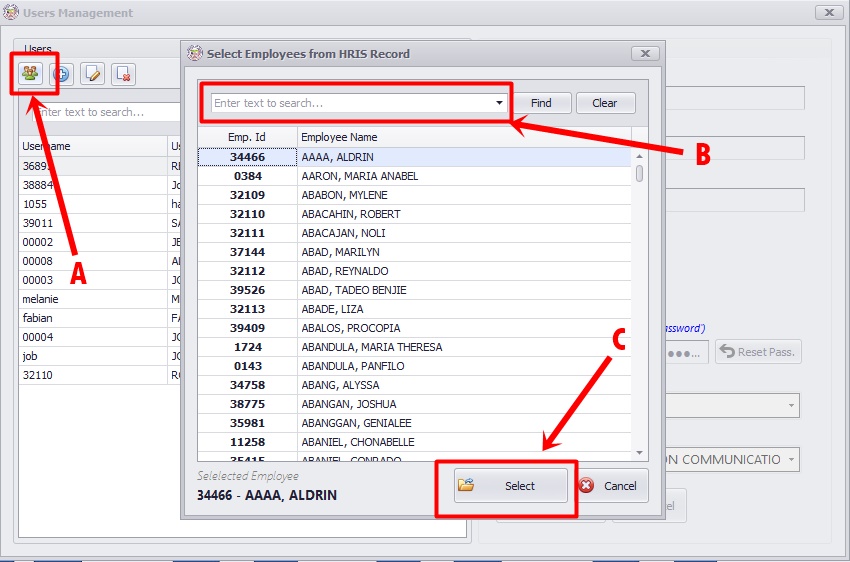
For Figure 1.1:
2. Add user with new information
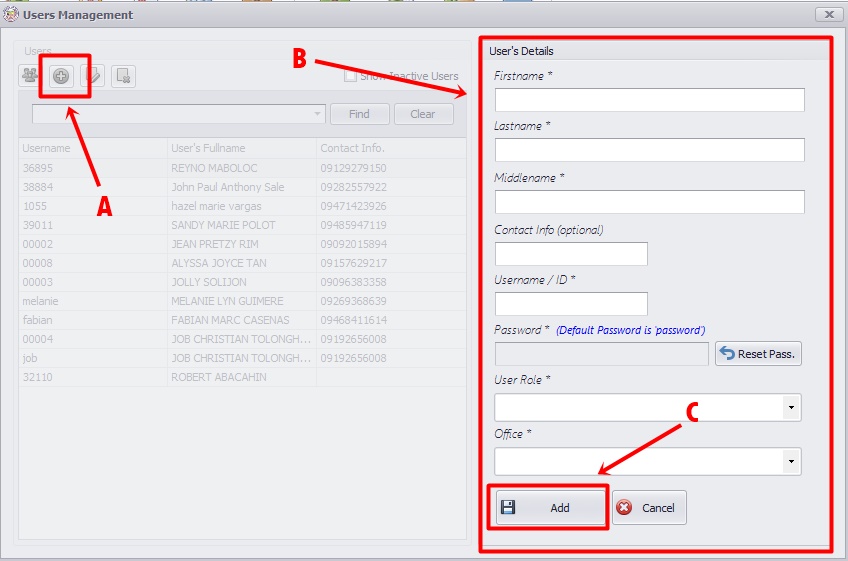
Note: Please fill up all required(*) fields.
For Figure 1.2:
3. Edit and Deactivate User